HubSpot workflows can help you automate the manual parts of your process - giving you a chance to start scaling things.
The steps will help set up a workflow that has 2 actions:
- create an Arrows plan for a customer once they are in a specific stage of a HubSpot pipeline
- OPTIONAL - create an internal HubSpot task to notify a team member that a new customer is ready for onboarding
Note: this is a deal-based workflow, the same can be set up for a ticket-based workflow if you are using the ticket object to manage your onboarding process!
1. Create a blank workflow in HubSpot
From the Automation menu in HubSpot, select Workflows.
From the next screen, select Create workflow and choose the From scratch option.
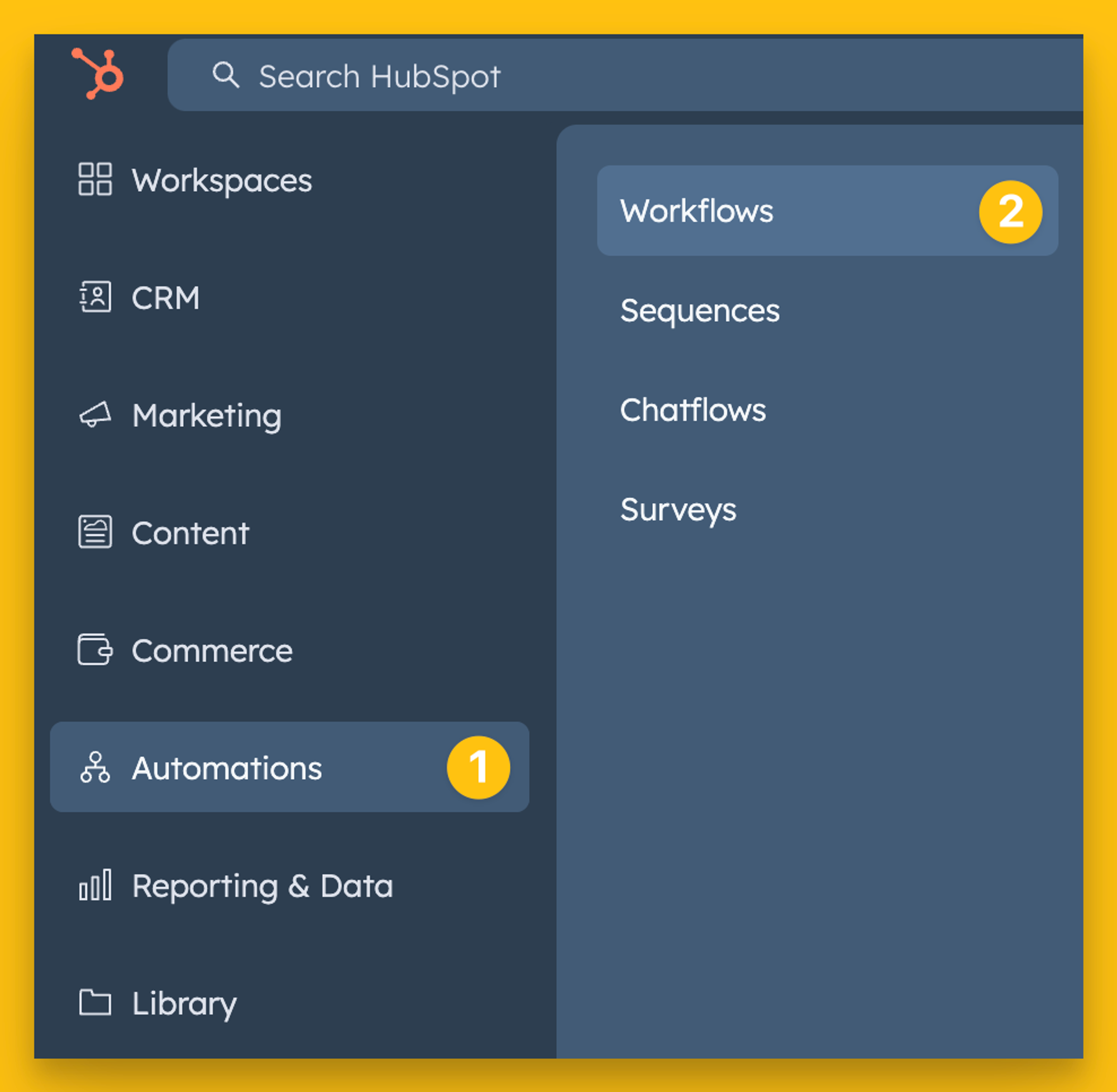
From the next screen, be sure to:
- select a Deal-based workflow (or Ticket-based if you’re using that object)
- hit Next, to build your workflow
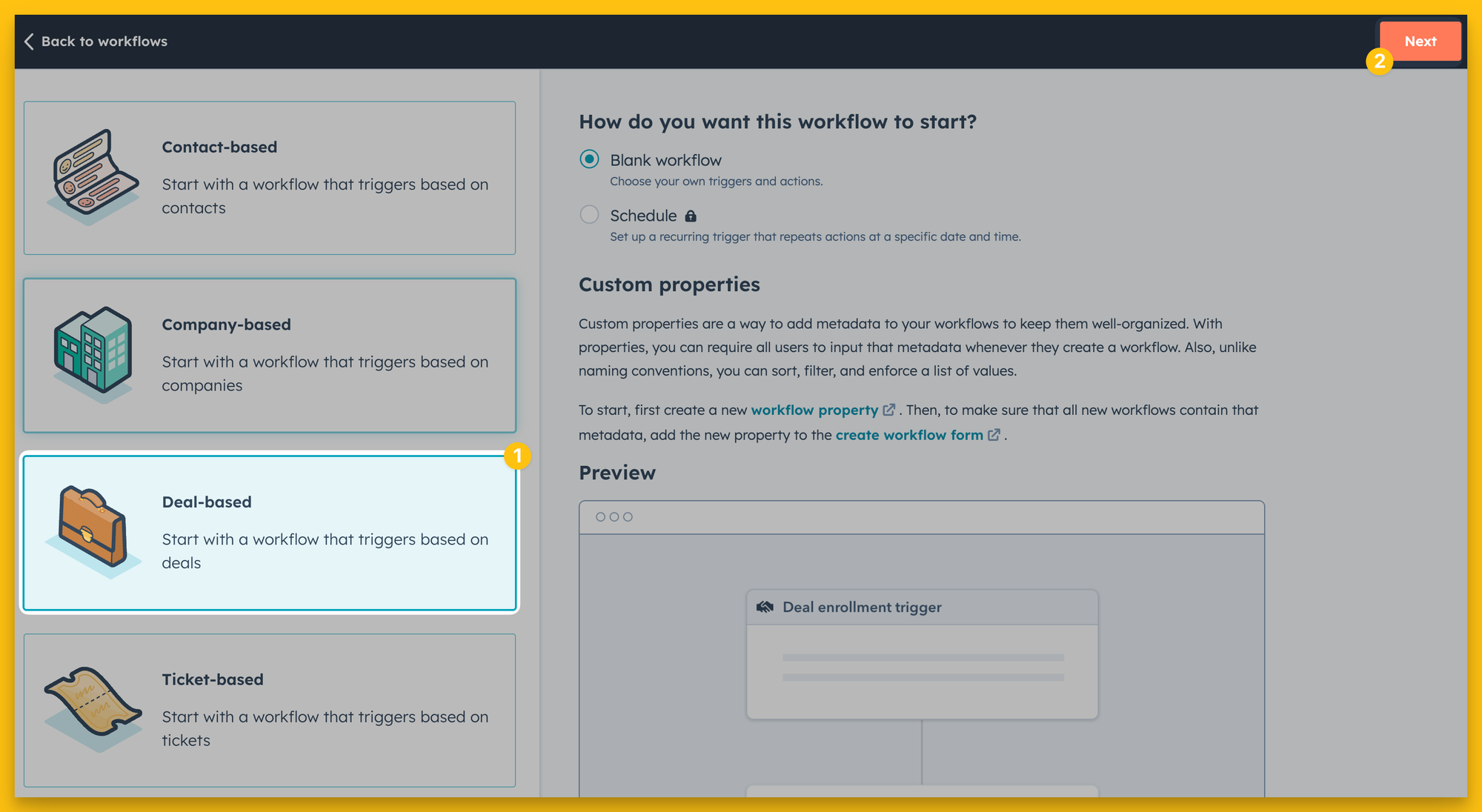
2. Set enrollment trigger for your workflow
You set whatever trigger you’d like to initiate this plan creation!
In this example, we are creating the plan when the customer reaches a certain stage of a pipeline - the Ready for onboarding stage of our Onboarding Pipeline.
Start by:
- giving your workflow a unique name
- selecting Set up triggers
- select the Deal filter and search for Deal stage
- set your conditions
- hit Save
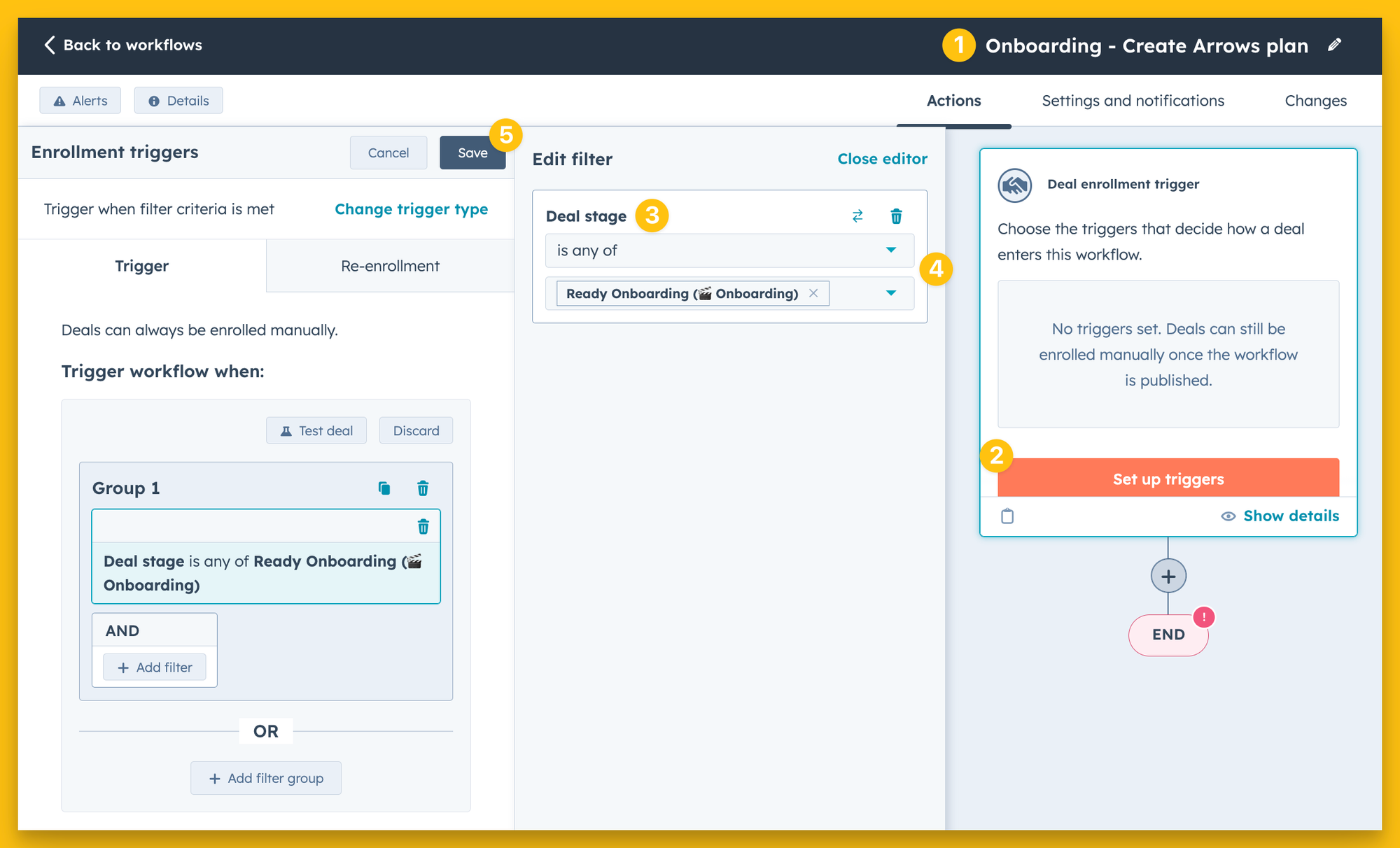
3. Add an action to create an Arrows plan
After an enrollment trigger has been saved, you can add the desired actions you want to see take place after that enrollment trigger is met - creating a plan in this case
- add a new action
- find the Arrows actions under the connected apps section
- select the Create Arrows plan (Deal or Ticket)
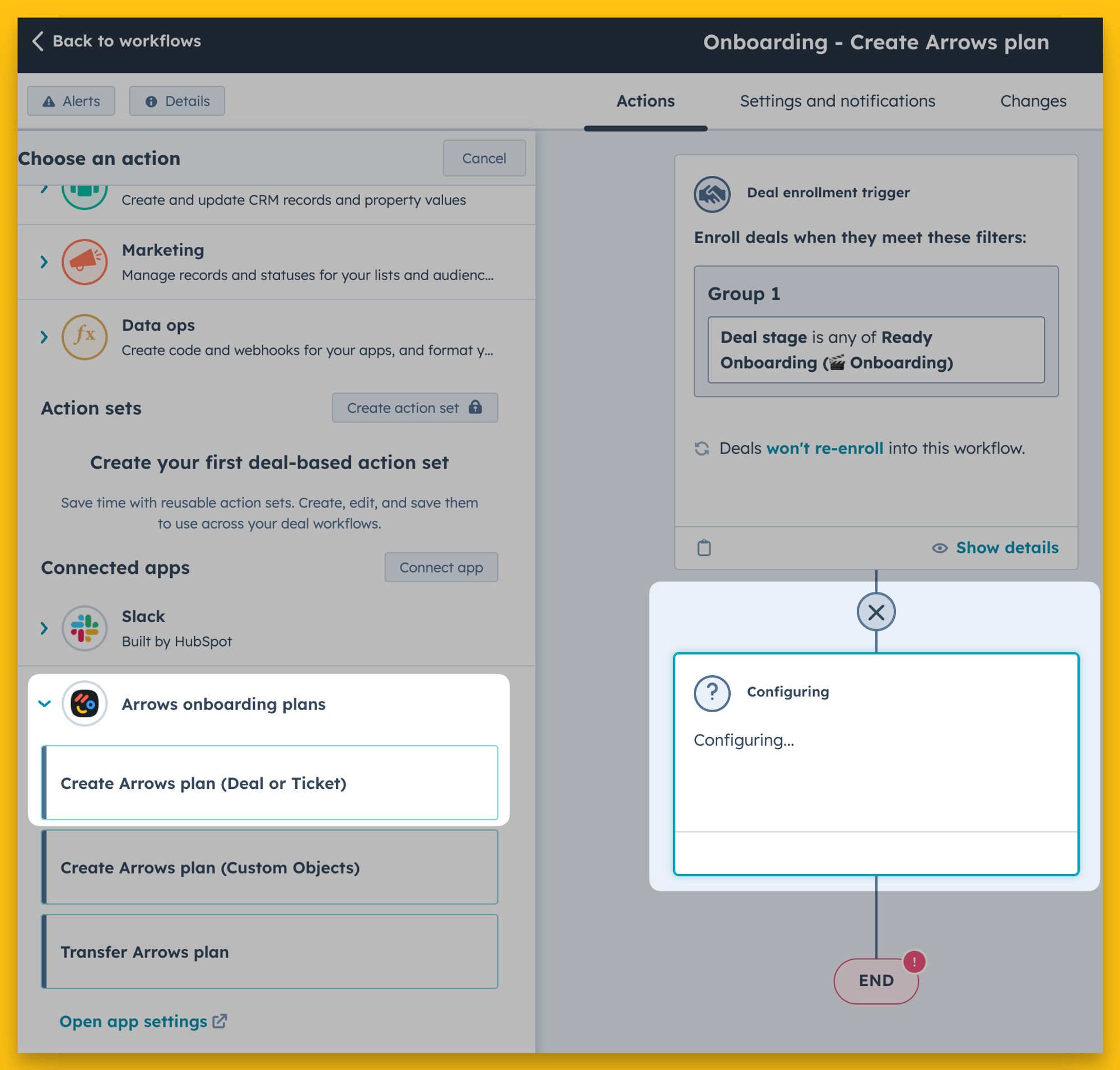
Next, determine what type of plan should be created.
Start by…
- selecting the Template you wish to use for your plan
- turn on/off the option add the contacts from your deal/ticket to the plans
- turn on/off the option to send added participants an automated invite email (you can customize this welcome email in each Template’s settings in Arrows)
- hit Save
Note: you can choose to just create the plan automatically and add/invite contacts later - pick whatever options work best for you!
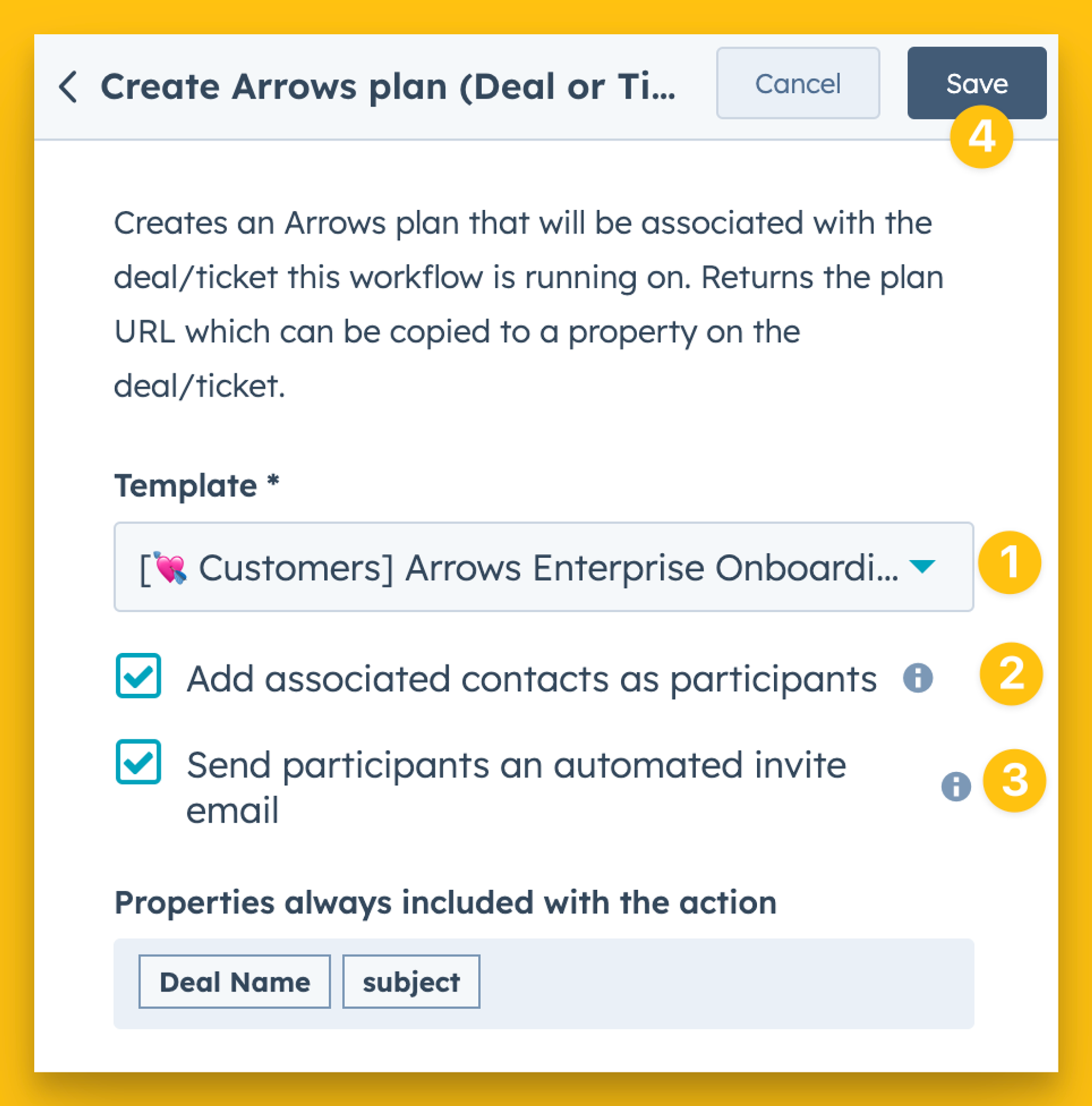
4. Bonus - add an action to create a HubSpot task for your team
If you’d like, you can add additional actions to this same workflow to prepare your team for onboarding that new customer. Otherwise, jump ahead to the Review and publish section!
This example shows the creation of a HubSpot task that notifies a member of your team that there is a new customer ready for onboarding.
To start…
- add another workflow action
- select the Create task workflow action
- give your task a name
- add additional information to your task
- set email reminders
- add notes for your onboarding rep
- assign the task to a specific person on the team
- etc.
- Save your workflow action

Note: the goal is to provide your internal teams with as many notes and details to ensure the customer never feels a gap in the process. These workflows ensure those details get passed along as your teams handoff your customers through those early lifecycle moments
5. Review and publish your workflow to turn it on
The last step is to turn on your workflow…
- verify your Create Arrows plan workflow action
- verify any additional actions you added - Create task in this example
- Select Review and publish when you are ready to set it live

The review screen is where you can make any final edits and see if there are existing deals that meet your workflow criteria.
You can choose to enroll those existing deals or only new deals going forward.
Select Turn on once you are done reviewing and your workflow is now live.
The next time a new deal meets that enrollment trigger you created, they will be enrolled in this workflow.
Removing manual steps from your process is a great way to create consistency AND ensure no one on your team drops the ball when it comes to staying on top of your customers’ needs.
As you incorporate successful internal processes to your day-to-day customer enablement efforts, be sure to use HubSpots workflows and automations to scale those efforts!
